Key takeaways
LinkedIn Sales Navigator is a powerful tool designed specifically for sales professionals. It offers advanced search and lead recommendation features that can significantly enhance your lead generation efforts. If you’re looking to tap into the vast network of professionals on LinkedIn, Sales Navigator is the tool to help you do it.
Understanding the basics of Sales Navigator
Before diving into the advanced features, it’s essential to understand the basics. Sales Navigator is a premium subscription service offered by LinkedIn. It’s separate from the standard LinkedIn membership and is tailored for sales professionals. The platform provides enhanced features for searching, organizing, and contacting potential leads.
It facilitates the identification and building of relationships with prospective clients through features like Lead Builder, which helps you create and manage leads lists, and InMail. This feature allows direct messages to anyone on LinkedIn, regardless of connection status. Sales Navigator also provides real-time insights on existing accounts and leads, keeping you informed of any significant updates that could signal sales opportunities.
Key components of Sales Navigator
Several key components lie at the heart of LinkedIn Sales Navigator, transforming it into a powerhouse for lead generation.
First, there’s the Advanced Search function, which uses detailed criteria to narrow down your ideal prospects. Then, there’s the Lead Recommendations feature, which offers suggestions based on your sales preferences. The InMail component is crucial, providing a direct line of communication with anyone on LinkedIn, regardless of connection status. Custom Lists allow for organized lead management, while Sales Insights give valuable data about your network’s dynamics. Finally, the integration capabilities mean you can sync Sales Navigator with your CRM.
Importance of LinkedIn in B2B sales and lead generation
LinkedIn is the unsung hero of the B2B world. Imagine walking into a global networking event, minus the awkward small talk.
It’s a platform where business narratives connect, building trust through thought leadership and content sharing. Sales Navigator refines this by providing targeted access to this rich pool of prospects, making cold outreach more warm and personalized. The platform’s data-driven insights enable sales teams to understand prospect needs and interests, creating more meaningful engagements. Additionally, it nurtures long-term relationships, not just immediate sales, establishing a foundation for sustained business growth.
Also read: 3 Ways to Leverage Community-Based Marketing on LinkedIn
Setting up your Linkedin Sales Navigator account
Setting up your LinkedIn Sales Navigator starts with selecting the right subscription plan that aligns with your business goals. LinkedIn offers three tiers: Professional, Team, and Enterprise.
Choosing the right subscription plan
Professional is ideal for individual users, offering advanced search filters and lead recommendations.
Team enhances collaboration, providing additional features like CRM integration and shared InMail credits, perfect for small to mid-sized sales teams.
Enterprise is tailored for larger sales teams or organizations, offering unlimited lead tracking and additional support.
Personalizing your account
Once you’ve chosen the plan, you’ll create or log into your LinkedIn account, and then you can set up Sales Navigator, personalizing it by defining your sales preferences and target market.
Embarking on the LinkedIn Sales Navigator journey begins post-subscription, where the real magic happens through personalization.
Here are some personalization tips to maximize your chances of a successful lead generation campaign:
- Spruce up your profile: Nothing screams “professional” more than a crisp, clear headshot and a compelling summary that encapsulates your professional journey and aspirations.
- Tailor your lead preferences: Dive into the ‘Settings’ and meticulously set your preferences for leads and accounts, ensuring you’re only notified about the ones that truly align with your business goals.
- CRM integration: Sync your Sales Navigator with your CRM software to avoid the hassle of juggling between platforms when tracking leads.
- Utilize available tools: Don’t shy away from using additional tools or services, especially for CRM integration, to make your lead management process as smooth as possible
Advanced search capabilities
Unlike the basic LinkedIn search, Sales Navigator allows users to filter their search results using various criteria.
With Sales Navigator’s advanced search capabilities, you’ll have the precision of a seasoned angler, pinpointing the most relevant prospects amid the sea of professionals. This feature is a dynamic tool designed to fine-tune your outreach. In this section, we’ll explore the depth and breadth of these capabilities and how they can be a game-changer in your lead generation journey.
Using filters to narrow down prospects
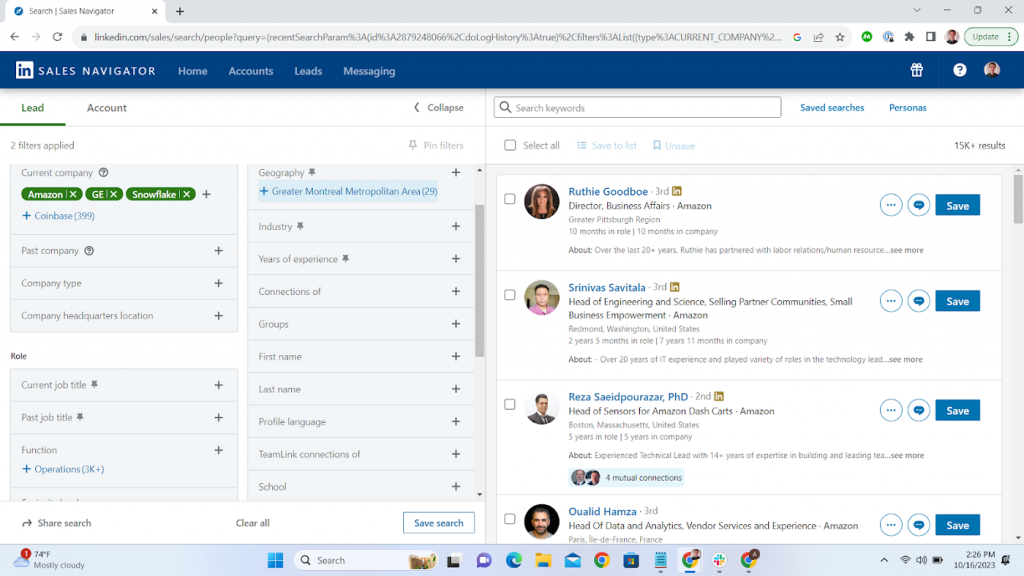
Saving searches for future reference
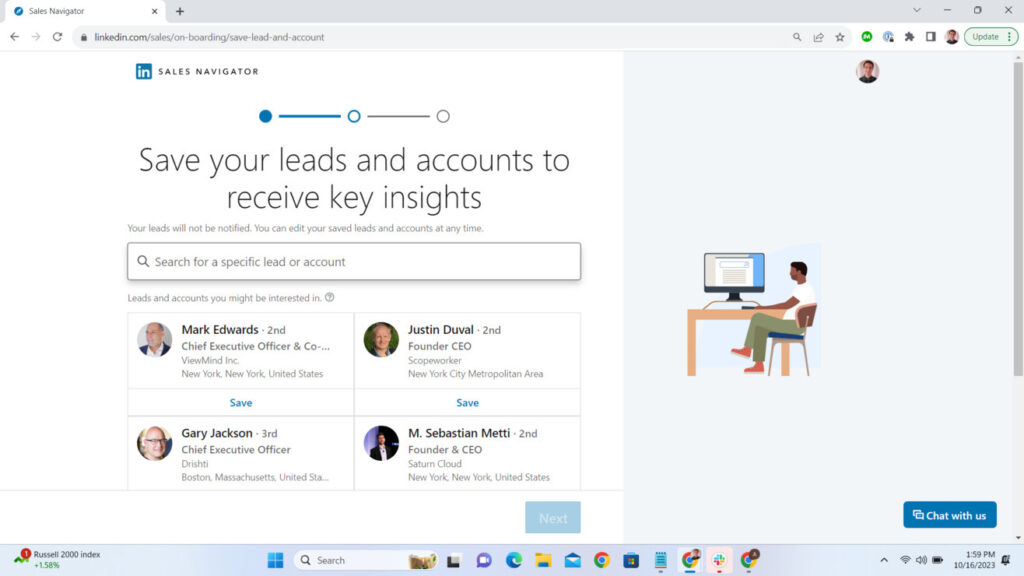
Here’s a step-by-step guide on how to save your customized searches and come back to them later:
- Start by conducting a detailed search using LinkedIn Sales Navigator’s comprehensive search features.
- Once you’ve set your search parameters, you can save this search for future reference. There’s typically an option labeled “Save search” near the search results. Click on this, and you’ll be prompted to give your search a recognizable name.
- Your saved searches can be accessed later on. They’re typically located in a specific section of the Sales Navigator interface, often under a “Saved searches” category.
- One of the benefits of saving searches is that LinkedIn Sales Navigator can automatically alert you when new leads that fit your search criteria join LinkedIn, or when existing leads update their profiles. This feature keeps you informed in real-time or through periodic updates, depending on your notification settings.
- If your criteria change or the search is no longer relevant, you can go back to your saved searches, make any necessary adjustments, or delete the search altogether.
The specifics of the ‘Save search’ function can sometimes vary based on updates to LinkedIn’s interface or changes in your subscription level, so refer to the LinkedIn Sales Navigator’s help section or their customer support if necessary.
Leveraging Boolean search for precise results
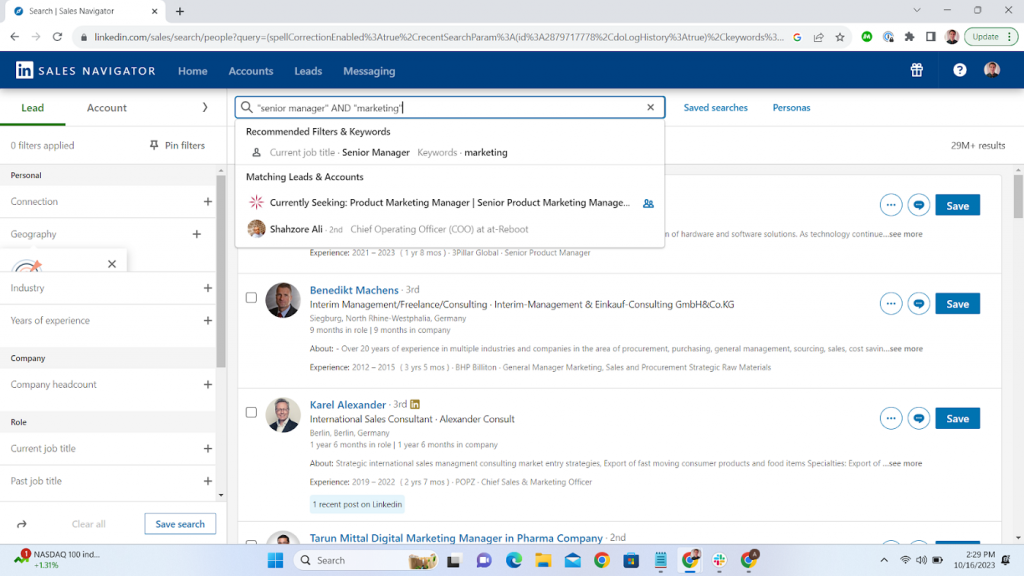
Boolean search helps you fine-tune your lead searches on LinkedIn Sales Navigator by combining keywords with operators like AND, OR, NOT, making your lead generation more targeted and efficient. To optimize your boolean search:
- Login to Sales Navigator: Start by logging into your LinkedIn Sales Navigator account.
- Access Lead Search: Navigate to the search bar at the top, selecting “Leads” from the dropdown menu.
- Input Basic Keywords: Start with basic keywords related to the prospects you’re seeking.
- Apply Boolean Operators: Enhance your search by including Boolean operators (AND, OR, NOT) between your keywords to refine results.
AND: Narrows your search (e.g., “manager” AND “marketing”).
OR: Broadens your search (e.g., “manager” OR “director”).
NOT: Excludes terms (e.g., “manager” NOT “assistant”).
- Use Quotation Marks for Phrases: Enclose phrases in quotation marks to search for exact matches (e.g., “senior manager”).
- Complex Searches with Parentheses: Use parentheses to combine operators for complex searches (e.g., (“senior manager” OR “director”) AND NOT “assistant”).
- Review Results: Examine your search results, adjusting operators as needed for better precision or more extensive options.
- Save Search: Once satisfied, save your search for future reference and alert setup.
Practice makes perfect, so don’t hesitate to experiment with different combinations to see what works best for your goals.
Lead recommendations and building lead lists
Another powerful feature of Sales Navigator is its lead recommendation engine. Based on your search criteria and activity, the platform will suggest potential leads that might be a good fit for your business. This feature can uncover hidden opportunities that you might have missed in your manual searches.
Also read: Best Sales Intelligence Software for 2023
How Sales Navigator recommends potential leads
Sales Navigator works intelligently behind the scenes to recommend potential leads that align with your sales objectives. It starts by analyzing your activity and interactions on the platform, discerning the types of profiles you frequently view or save. This behavior helps it grasp your interests and the kind of leads you’re scouting for. Additionally, the preferences you set during account personalization — such as targeted industries, company sizes, and specific roles — play a crucial role in shaping the recommendations you receive.
But it doesn’t stop there. Sales Navigator also harnesses the power of LinkedIn’s vast network, sifting through countless member profiles and company information to spot leads you might have missed. It’s an ongoing process of learning and refining; your actions with the suggested leads continually feed into its understanding of your preferences, enhancing the relevance of future suggestions. Sales Navigator also keeps you informed with proactive alerts and notifications about potential leads, ensuring you’re always abreast of opportunities even when not logged in.
Creating and managing lead lists
Creating and managing lead lists in LinkedIn Sales Navigator is a strategic way to organize your prospecting efforts. Here’s how you can do it:
Creating lead lists
a. After logging into Sales Navigator, use the advanced search feature to find prospects that fit your ideal customer profile.
b. From the search results, click on a prospect’s profile that you’re interested in.
c. On the prospect’s profile page, you’ll find the option “Save as Lead”. Clicking this will add the prospect to your saved leads.
d. You can then assign this lead to a specific lead list by choosing or creating a new list.
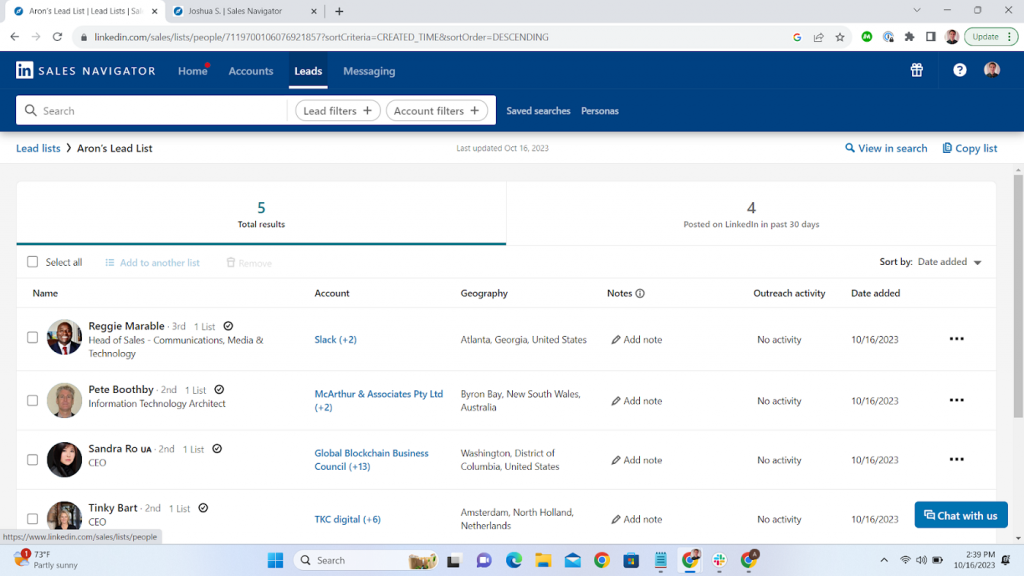
Managing lead lists
a. To view and manage your lead lists, navigate to the “Lists” tab on your Sales Navigator homepage, then select “Lead Lists”.
b. Here, you’ll see all your created lists. You can click on any list to view the saved leads under it.
c. Within a list, you have several options. You can:
Remove leads by selecting them and choosing the “Remove from list” option.
Move leads to another list by selecting them, clicking the “More” dropdown, and choosing the “Move to list” option, then selecting or creating a new list.
Keep track of any interactions or notes for each lead by clicking on a lead and adding notes, tags, or setting reminders through the “Sales Navigator” section on their LinkedIn profile page.
Organizing lead lists
a. For better organization, create lead lists based on different criteria like industry, location, company size, etc. This helps in tailoring your communication and follow-up strategy.
b. Regularly review and update your lead lists to reflect recent interactions, lead status updates, or shifts in your sales focus.
Lead lists are dynamic and require ongoing management to ensure they’re up-to-date and reflect your current sales initiatives. Regular engagement with your saved leads and consistent updating of your lists ensures you’re always working with the most relevant information.
Importance of regularly updating your lead lists
Regularly updating your lead lists on LinkedIn Sales Navigator is crucial for several reasons. First, it ensures that your lists are accurate and current, reflecting the ever-changing dynamics of professional roles, company statuses, and industry trends. In the world of business, changes are constant – professionals change jobs, companies grow, shrink, or shift industries, and new decision-makers come into play. If you’re not updating your lists, you’re working with stale information, which can lead to missed opportunities or misguided outreach efforts.
Secondly, maintaining up-to-date lead lists helps you stay organized and focused. It enables you to prioritize your outreach based on the most recent information, such as role changes that may impact decision-making processes or new leads entering your sphere of interest. This level of organization is essential for effective time management and ensures that you’re dedicating resources to the most promising prospects.
Additionally, an updated lead list allows for more personalized and relevant communication. With the latest information at your disposal, you can tailor your messaging to address recent changes, current challenges, or new opportunities faced by your leads, thereby increasing the chances of engagement and a positive response.
Engaging with leads
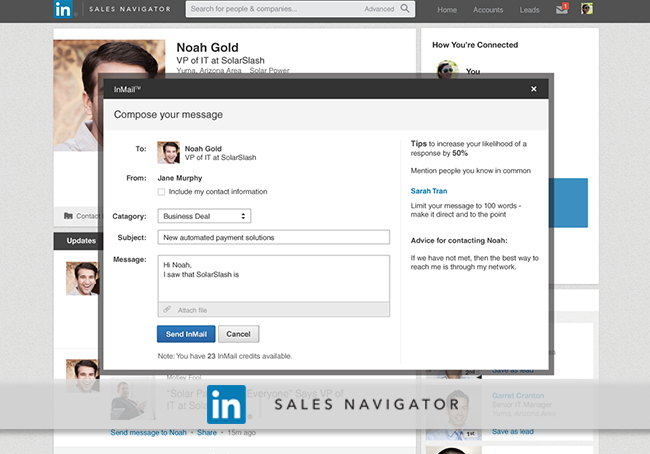
Crafting personalized InMail messages on LinkedIn Sales Navigator is all about making genuine connections. Here are some top tips we found to make your messages stand out:
The goal of your message is to start a meaningful conversation, not just pitch your services or products. Personalization shows respect, effort, and genuine interest in building a relationship.
Using insights to tailor your outreach
Utilizing insights from LinkedIn Sales Navigator can significantly enhance the precision and personalization of your outreach efforts.
The platform’s advanced tools offer a deep dive into the professional lives of potential leads, highlighting their recent activities, interests, and industry engagement. By analyzing this data, you can craft outreach strategies that are not just generic pitches but personalized narratives.
Reference specific content that your leads have shared, engage in discussions about mutual interests, or provide insightful comments on their posts to demonstrate a genuine understanding and interest in their professional needs. This approach not only positions you as a valuable connection but also fosters a relationship beyond the typical sales pitch.
The tracking capabilities allow for an ongoing assessment of lead interactions, enabling you to continuously refine your approach based on real-time feedback and engagement metrics. Best practices for initial engagement
Building and maintaining relationships
While Sales Navigator is a tool for finding and reaching out to new leads, it’s also invaluable for building and maintaining relationships. The platform offers insights into your leads’ activity, allowing you to engage with them in meaningful ways. Whether it’s congratulating them on a new job or commenting on a shared update, these small interactions can go a long way in building trust and rapport.
Utilizing TeamLink
TeamLink is an integral component of Sales Navigator, designed to exponentially expand your networking potential by leveraging the collective power of your entire team’s connections.
Imagine navigating through a labyrinth of professional networks with ease, as TeamLink illuminates the most efficient path to your desired leads, all by revealing the hidden, yet invaluable, links within your team’s own networks. This is primarily about diving deep into its interconnected fabric, uncovering pathways to influential decision-makers, and strategically positioning your outreach efforts.
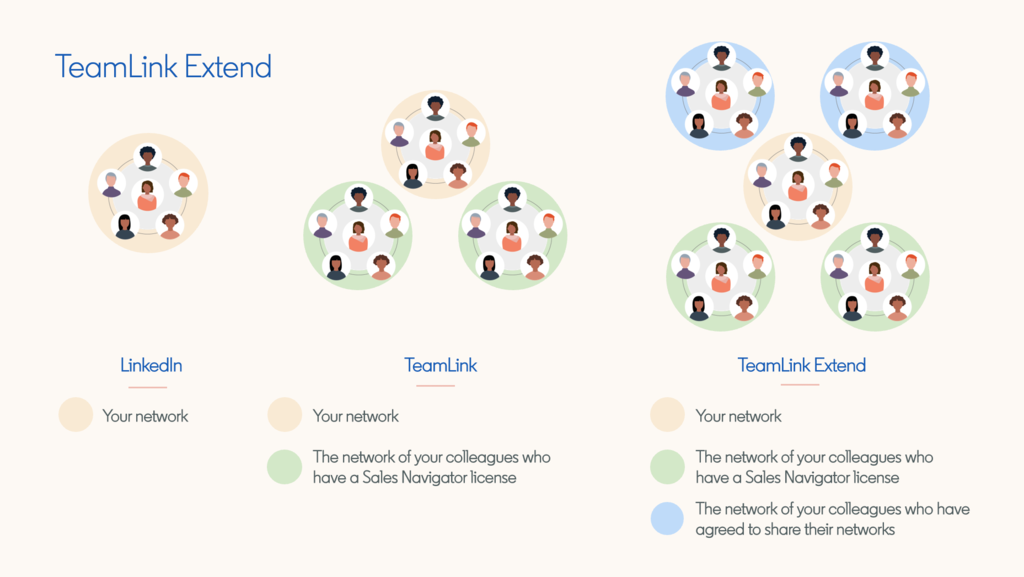
How TeamLink expands your network reach
TeamLink expands your network reach by unlocking the extended network of your entire team, not just your individual connections. When you’re part of an organization, it’s common for different team members to have their unique professional connections. However, you as an individual may not have direct access to these networks.
Here’s where TeamLink comes in. It allows you to see the connections of your team members, even if you aren’t personally connected to them on LinkedIn. For instance, if you’re trying to reach a decision-maker within a company, you might not have them in your direct network, but one of your colleagues might. TeamLink allows you to see this connection, and you can request an introduction from your colleague to the decision-maker, thereby leveraging your team’s network.
This is incredibly valuable because it significantly broadens your reach and potential for engagement with prospects. It’s not just about who you know, but who your team knows. By harnessing this collective network, you can approach prospects through trusted mutual connections, increasing the likelihood of a warm reception and successful engagement. This method is often more effective than cold outreach methods, as it’s grounded in established relationships.
Leveraging mutual connections for introductions
By leveraging the power of mutual connections through TeamLink, you can navigate through warm channels, increasing the effectiveness of your networking and outreach efforts on LinkedIn. This strategy not only expands your network reach but also helps in building more meaningful business relationships. Here’s how to use it to your advantage:
- Identify a target lead or prospect: Begin by identifying the person you want to connect with. This could be a potential client, partner, or industry influencer.
- Use TeamLink to explore connections: With TeamLink, you can see if anyone in your organization, or even in extended networks of your colleagues, is connected to your target lead. These connections are not limited to direct connections (1st-degree) but also include 2nd-degree connections, vastly expanding your reach.
- Request an introduction: Once you find a mutual connection, reach out to your team member and request an introduction to the target lead. It’s important to provide context to your colleague about why you want to connect with the prospect and what value you hope to provide. This helps your colleague craft a more compelling introduction.
- Leverage the warm introduction: If your colleague agrees, they can make a warm introduction on your behalf, either through a LinkedIn message or via email. A warm introduction significantly increases the likelihood of the prospect being receptive to your outreach.
- Follow up appropriately: Once the introduction is made, ensure you follow up promptly and respectfully. Acknowledge the mutual connection and the introduction in your initial conversation with the prospect.
Tracking and analyzing performance
You can track and analyze performance within Sales Navigator by using some of its many tools such the dashboard, InMail analytics, social selling index, and more.
The platform’s dashboard intuitively categorizes user activities, offering real-time insights into critical metrics such as saved leads, InMail effectiveness, and search behavior. What’s particularly noteworthy is the InMail analytics function, providing granular data on response and conversation rates, a feature invaluable for sales professionals keen on optimizing their direct messaging strategies.
The system excels in providing visibility into lead and account engagement, displaying nuanced interactions like profile views and content engagement, thereby identifying warm leads more efficiently.
The ability to save and routinely monitor leads and accounts amplifies its utility, ensuring users maintain a strategic focus on high-priority prospects. The incorporation of LinkedIn’s Social Selling Index (SSI) within Sales Navigator is a masterstroke, offering users a quantifiable measure of their social selling efficacy based on established professional branding, targeted outreach, insightful engagement, and relationship building.
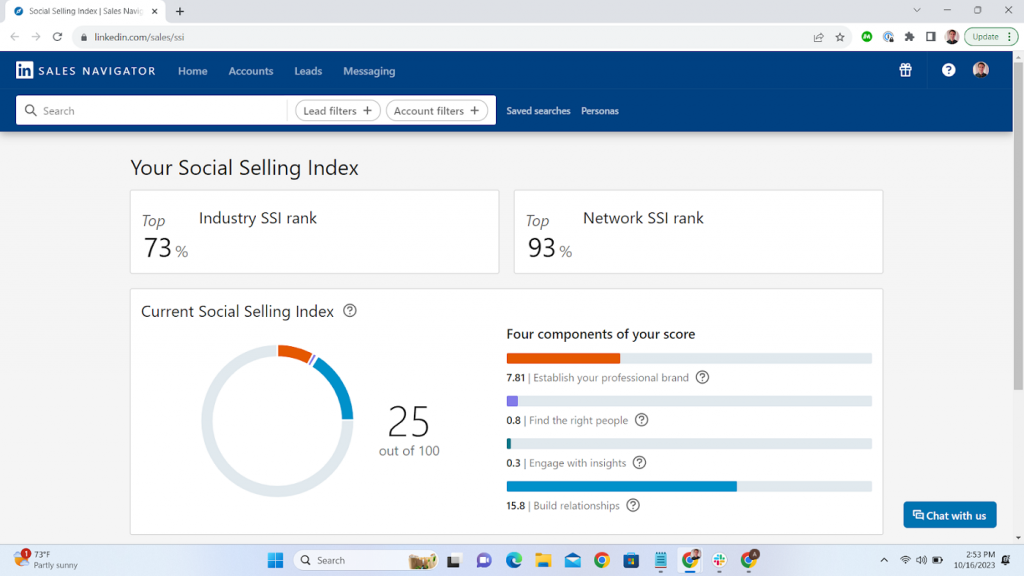
For collaborative environments, the platform’s provision for team-level analytics is a game-changer, fostering a culture of collective growth and strategic alignment. The addition of customizable lists, notes, and tags provides an enhanced level of organization, catering to the needs of sales professionals for a structured, follow-up system.
Using the dashboard for insights and analytics
The Sales Navigator Dashboard is a central hub for insights and analytics, designed to provide users with a comprehensive overview of their sales activities and performance on the platform. Here’s how you can use it to its full potential:
Overview of activities: Upon accessing the Sales Navigator Dashboard, you’re greeted with a summary of your recent activities. This includes the number of searches performed, InMails sent, and connections made. These metrics are crucial for assessing your daily, weekly, or monthly engagement levels.
Lead and account management: The dashboard allows for easy management of saved leads and accounts, showing any recent updates or activities from them, such as posts shared or company updates. This feature is vital for staying informed about key developments, helping you time your outreach effectively.
InMail analytics: The dashboard provides detailed analytics on your InMail performance, including the number of messages sent, response rates, and conversation rates. By scrutinizing these metrics, you can evaluate the effectiveness of your messaging strategies and refine them for better engagement.
Social Selling Index (SSI): Your SSI score is prominently displayed on the dashboard. It measures your performance against the four pillars of social selling: establishing your professional brand, finding the right people, engaging with insights, and building relationships. Monitoring changes in your SSI helps you understand where you need to improve.
Usage reporting: For team leaders or members, the dashboard offers reports on usage statistics. This includes collective data on how your team is utilizing Sales Navigator, helping to identify areas where the team excels or needs additional training.
Custom lists: From the dashboard, you can access and manage your custom lists of leads and accounts, helping you organize your sales efforts. You can also view notes and tags here, providing context for each saved lead or account.
Learning center: Sales Navigator includes a Learning Center accessible from the dashboard, offering tutorials and best practices for using the platform. This resource is invaluable for maximizing the dashboard’s capabilities.
Monitoring InMail response rates and engagement metrics
By closely monitoring and analyzing your InMail response rates and engagement metrics, you can gain valuable insights into what’s working and what’s not, allowing you to continuously refine your communication strategies for better results. Here’s the step-by-step on how to effectively monitor InMail:
Access InMail analytics: First, navigate to the InMail Analytics section within Sales Navigator. This can typically be found in your account settings or the Sales Navigator dashboard, depending on the specific layout and version of the platform you’re using. The InMail Analytics page provides a comprehensive overview of your InMail performance.
Review response rates: In the InMail Analytics section, you’ll find statistics related to the InMail messages you’ve sent. One of the key metrics displayed is your response rate. This rate is calculated by dividing the number of InMail messages that received a reply by the total number of InMail messages sent. A higher response rate indicates that your messages are well-crafted and resonate with the recipients.
Examine engagement metrics: Apart from response rates, you should also examine other engagement metrics like the open rate (how many recipients opened your InMail) and the conversion rate (how many recipients took a desired action after reading your InMail, like visiting your website or scheduling a meeting). These metrics provide deeper insights into the effectiveness of your InMail content and call-to-action.
Analyze trends over time: Look at how your InMail response and engagement metrics trend over time. Are they improving, declining, or staying consistent? Identifying these trends can help you understand the long-term effectiveness of your InMail strategy and whether any changes you’ve implemented have had a positive impact.
Segment your data: If possible, segment your InMail analytics data to understand how different types of messages or target audiences are performing. For example, you might find that messages to people in a certain industry have a higher response rate, or that messages sent on specific days of the week perform better.
Use A/B testing: Consider using A/B testing for your InMail messages. This involves sending two slightly different versions of the same message to similar recipients to see which version gets a better response. A/B testing can provide concrete data on what message elements (like subject lines, message length, or call-to-action) are more effective.
Integrating with CRM and other tools
For businesses that use CRM systems, Sales Navigator offers seamless integration. This means that all your lead data and interactions can be synced between the two platforms, ensuring that you have all the information you need at your fingertips.
Benefits of integrating Sales Navigator with your CRM
The integration of Sales Navigator with your CRM system ushers in an array of advantages, seamlessly harmonizing the extensive data from LinkedIn with your sales trajectory. This amalgamation transforms your CRM from a mere repository of contact information into a dynamic platform pulsating with live updates and insights from leads and prospects’ LinkedIn activities. The beauty of this integration lies in its capacity to provide sales professionals with a more profound understanding of their prospects’ current professional endeavors, changes, or company announcements, all accessible without the necessity of alternating between systems.
The synchronization aspect is particularly noteworthy, as it ensures that all LinkedIn interactions, ranging from InMails to other forms of engagement, are automatically reflected within the CRM. This auto-sync feature is invaluable in maintaining data integrity, preventing discrepancies, and saving considerable time that might otherwise be spent on manual data entry. Additionally, this integration facilitates a level of personalization in communication that is not easily achievable otherwise. Sales representatives can tailor their outreach efforts based on real-time insights gleaned from Sales Navigator, making their approaches not only timely but also highly relevant to the recipients.
Perhaps the most strategic benefit, however, is the ability to monitor the efficacy of LinkedIn-based sales initiatives directly within the CRM platform.
Case Study: Success with LinkedIn Sales Navigator
“LinkedIn Sales Navigator has been instrumental in our growth strategy,” according to Ankit Prakash, founder of contextual data platform Sprout24.
“Leveraging its advanced search capabilities, we’ve been able to pinpoint potential leads with a precision that was previously unattainable. In Q2, we recorded a 35% uptick in lead conversion rates, attributable largely to the refined targeting afforded by the platform.”
Tips and tricks for maximizing Sales Navigator
Maximizing the potential of Sales Navigator requires a strategic approach that goes beyond basic usage, tapping into its advanced features to enhance engagement and stay ahead in the sales game.
Free comprehensive LinkedIn Sales Navigator checklist
Download our Checklist for free:
Becoming a lead generation journeyman
LinkedIn Sales Navigator is a must-have tool for any sales professional looking to generate leads on LinkedIn. With its advanced search capabilities, lead recommendations, and integration features, it offers everything you need to find, reach out to, and engage with potential leads. Whether you’re a seasoned sales veteran or just starting out, Sales Navigator can significantly enhance your lead generation efforts.





